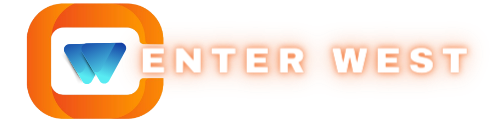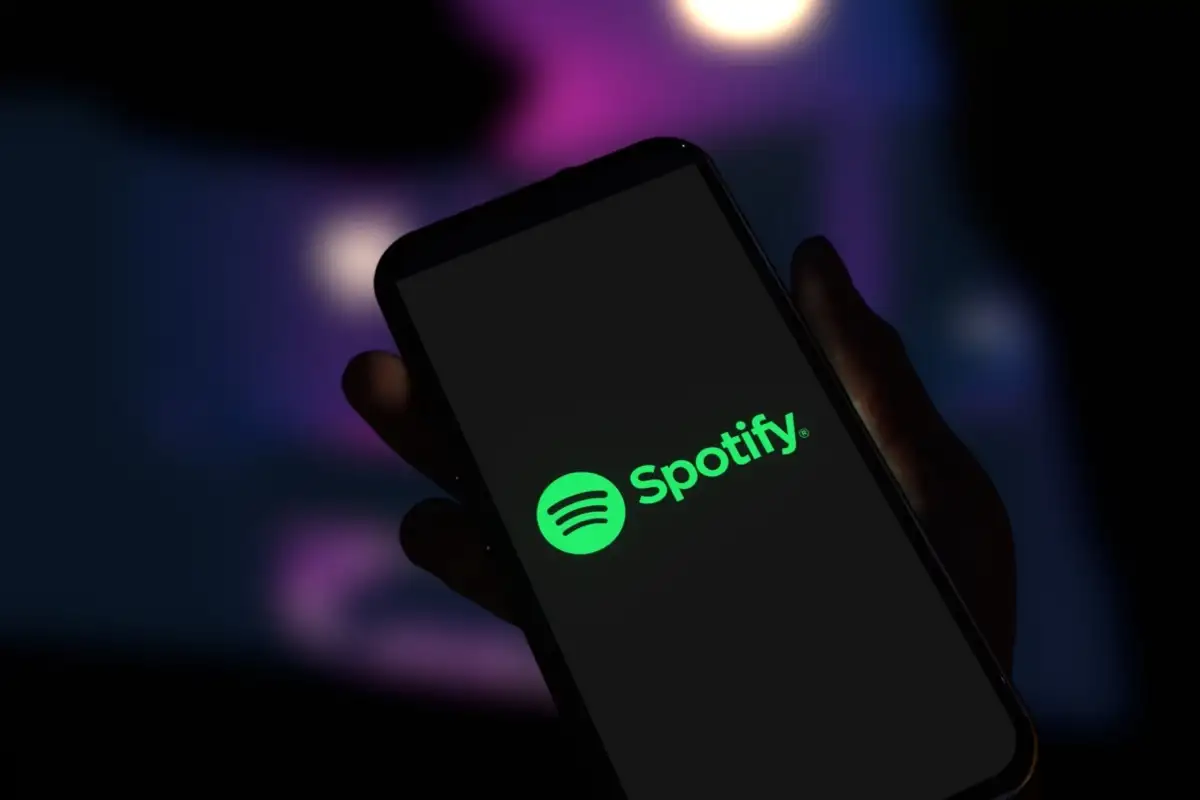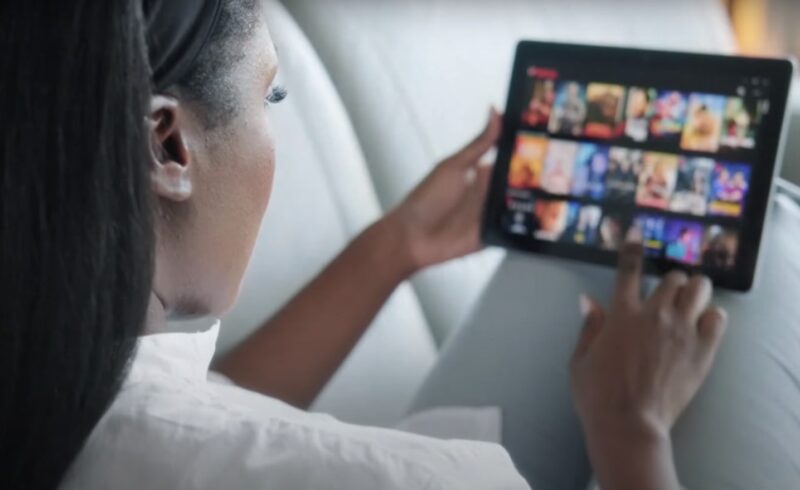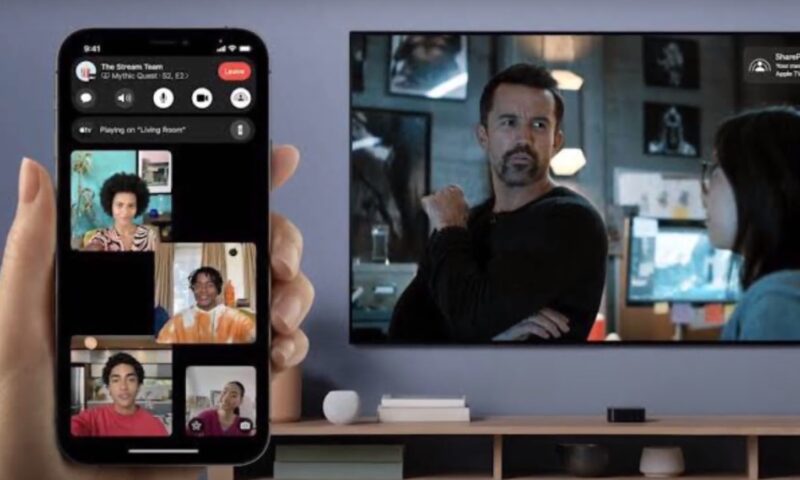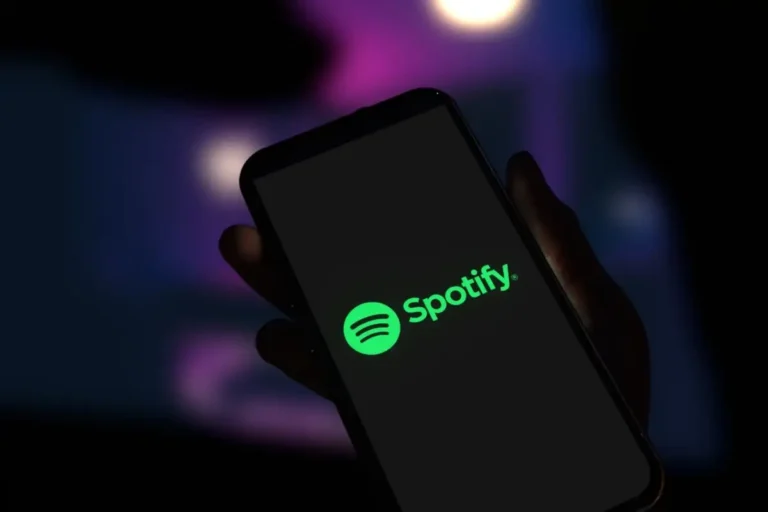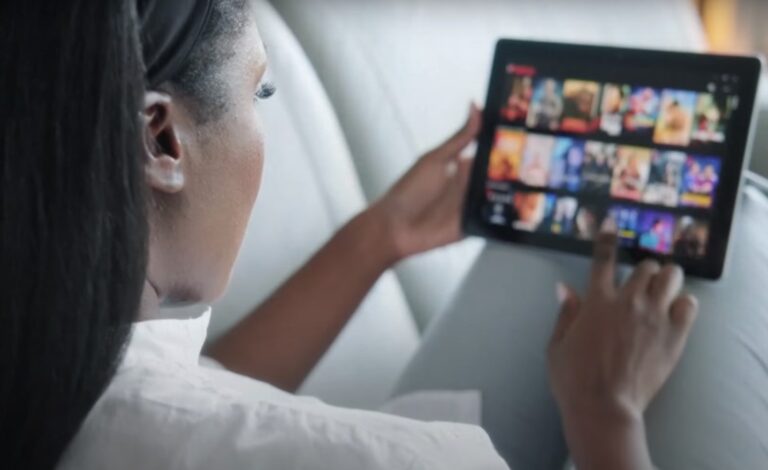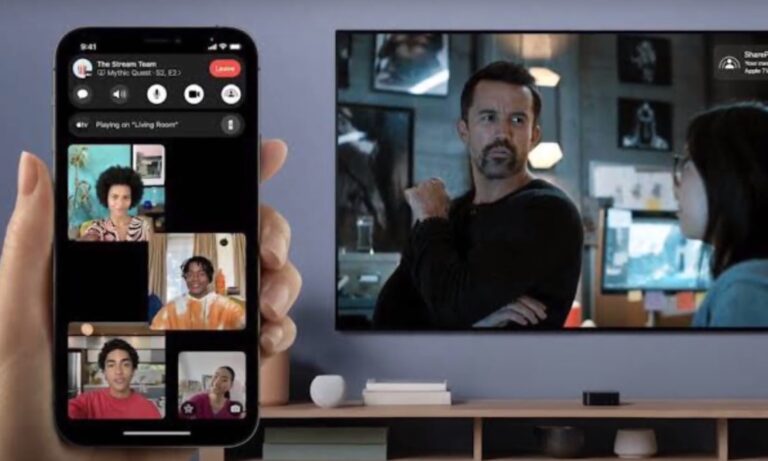Amazon Prime Video, a beacon in the realm of streaming services, offers an array of films and series tailored to diverse audiences.
Among its many features, Audio Description stands out as a significant accessibility feature designed to enhance the viewing experience for visually impaired users.
However, there are times when viewers need to disable this feature.
In this post, I will walk you through the straightforward yet often overlooked steps to turn off Audio Description across various devices, including Fire Stick, mobile, PC, Samsung TV, and Fire TV Stick.
Key Highlights
- Device-Specific Settings: Audio Description must be turned off individually on each device, including Fire TV, mobile devices, Samsung TV, and PC.
- No Permanent Disabling: There is no option to permanently disable Audio Description across all titles; it must be adjusted for each viewing.
- Separate from Other Settings: Turning off Audio Description does not affect other settings like subtitles or closed captions.
- Not Universal Across Content: Not all titles on Amazon Prime Video offer Audio Description, and its availability varies.
- Manual Adjustment Required: Currently, there is no voice command feature to disable Audio Description; it requires manual adjustment in the settings.
Audio Description on Amazon Prime Video Explained

Before we start with the “how-tos,” let’s quickly understand what Audio Description on Amazon Prime Video entails.
Like a narrator in a book, this feature describes scenes, characters, and actions in a movie or TV show, painting a vivid picture for those who might not see it.
But when the narration becomes an unintended guest, turning it off is just as important as knowing how to turn it on.
Why Turn It Off?
While the Audio Description feature is a vital accessibility tool, it might not be necessary for everyone.
At times, it can be activated accidentally or simply not needed if a visually impaired viewer is not present.
Knowing how to get rid of Audio Description ensures that everyone’s viewing experience is shaped to their preference.
Turning Off Audio Descriptions on Various Devices
Let’s tackle each device one by one, offering a step-by-step guide to turn off Audio Description in the Prime Video app.
On Fire TV and Fire TV Stick
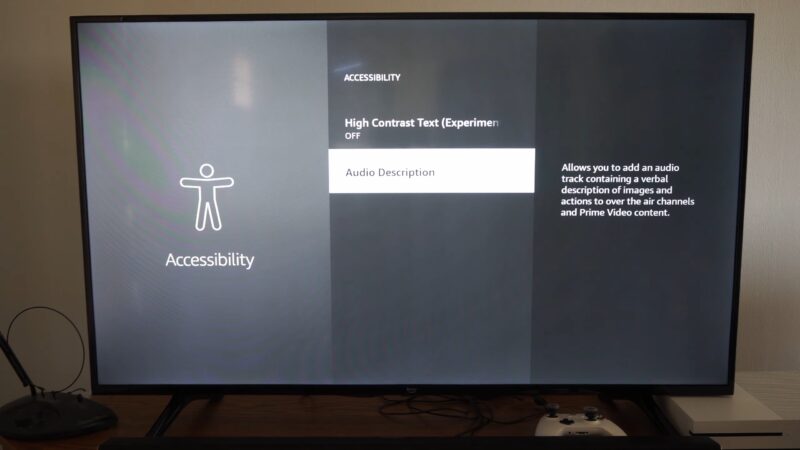
Via Prime Video App Settings
- Open the Prime Video app on your Fire TV or Fire TV Stick.
- Navigate to ‘Settings,’ then select ‘Accessibility.’
- Choose ‘Audio Description’ and toggle it off.
Through Fire TV or Fire TV Stick Settings
- Go to ‘Settings’ on your device’s home screen.
- Select ‘Accessibility,’ then ‘VoiceView.’
- Turn off ‘VoiceView’ to disable the Audio Description.
On Mobile Devices
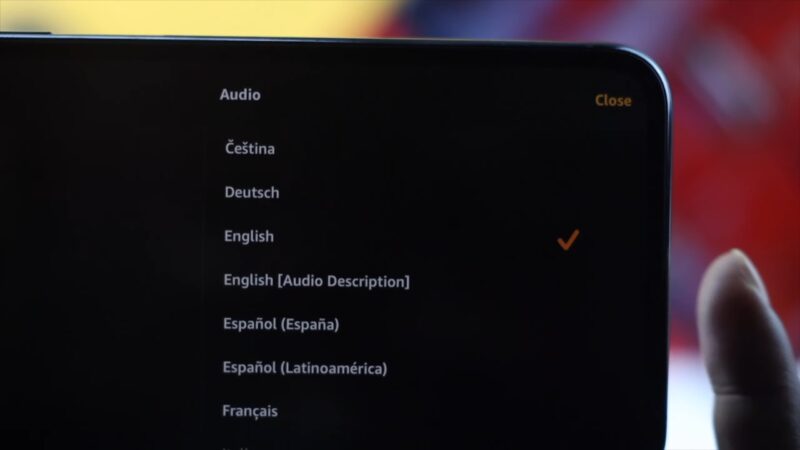
- Launch the Amazon Prime Video App on your mobile device.
- Start playing a video, then tap the screen to see the play options.
- Tap the ‘Audio & Languages’ icon (usually a speech bubble).
- Select your preferred language that doesn’t include “Audio Description.”
On Samsung TV
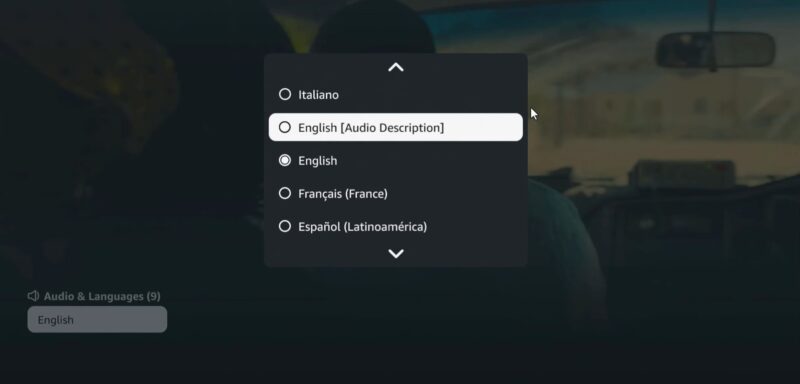
- Open the Prime Video app on your Samsung TV.
- While playing a video, access the ‘Audio & Languages’ option.
- Choose the appropriate language that isn’t labeled with “Audio Description.”
On PC via the Prime Video Website
- Visit the Prime Video website and start playing a video.
- Click on the ‘Audio & Languages’ button in the play bar.
- Select ‘English’ or another preferred language without the “Audio Description” tag.
The Importance of Accessibility Features
Accessibility features like Audio Descriptions are add-ons and a bridge to inclusive entertainment.
Amazon Prime Video’s commitment to accessibility ensures that visually impaired viewers can enjoy their content just as much as anyone else.
However, the beauty of technology lies in its adaptability – being able to customize your viewing experience, including turning off features like Audio Description, is proof to this adaptability.
Balancing Needs: When to Turn Off Audio Description
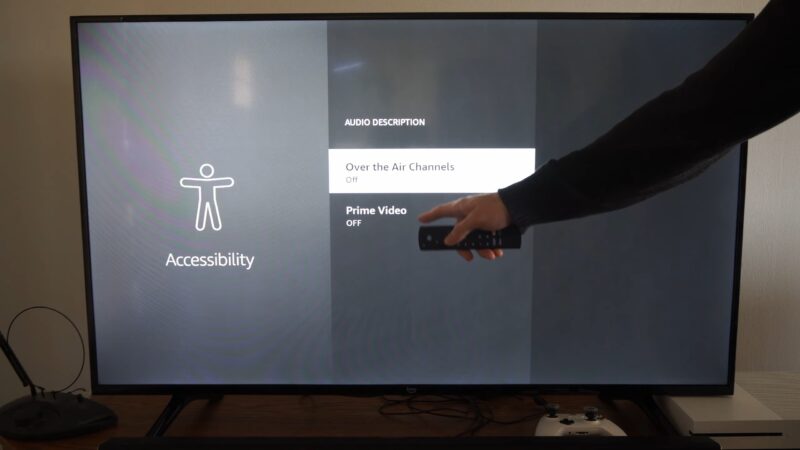
Turning off Audio Description is like adjusting the brightness on your screen; it’s about finding the right setting for your current situation.
Whether it’s because the narration is unnecessary for your viewing party or perhaps it was activated accidentally, knowing how to adjust these settings ensures that the technology serves you and not the other way around.
Common Issues
What if the Setting Doesn’t Save?
Sometimes, you might find that your settings revert back to default. This can be due to updates in the app or device.
It’s always a good idea to check for the latest updates for the Prime Video app and your device’s firmware to avoid such glitches.
Is There a Shortcut to Disable Audio Description?
Currently, there isn’t a universal shortcut to disable Audio Description across all devices.
The process varies slightly depending on the device you’re using, but it typically involves a few simple steps within the app’s settings.
FAQs
Can I Permanently Disable Audio Description?
Disabling Audio Description needs to be done separately for each title as it’s not a universal setting in the Prime Video app.
What If Audio Description Turns Back On?
If Audio Description reactivates, repeat the above steps. Ensure your app and device firmware are up to date, as glitches can sometimes cause settings to revert.
Does turning off Audio Description affect closed captions or subtitles?
No, turning off Audio Description does not impact closed captions or subtitles. They are separate settings and can be adjusted independently.
Can I disable Audio Description for all titles in one go?
No, Audio Description must be turned off individually for each title on Amazon Prime Video.
Will the Audio Description setting be remembered if I switch devices?
No, the Audio Description setting is specific to each device. You need to adjust it separately on each device you use.
Is Audio Description available in languages other than English?
Yes, Audio Description is available in multiple languages, depending on the title and region.
Do all movies and shows on Prime Video have Audio Description?
Not all content on Amazon Prime Video has an Audio Description. It depends on the individual title and its available features.
Can I use voice commands to turn off the Audio Description?
As of now, Amazon Prime Video does not support voice commands to directly turn off Audio Description. You must do it manually through the settings.
Final Words
Turning off Audio Description on Amazon Prime Video across different devices is a simple process that enhances the viewing experience for those who do not require this accessibility feature.
By following these easy steps, viewers can ensure that their Amazon Prime Video experience is exactly as they desire, making movie nights enjoyable for everyone.
Remember, the key to a seamless streaming experience is understanding how to tailor it to your needs, whether it’s enjoying the rich features like Audio Description or knowing how to turn them off when they’re not needed.
Related Posts:
- How To Connect & Watch Amazon Prime On Your TV? A…
- How to Cancel AMC Plus Subscription [Any Device] - A…
- How Many People Can Watch HBO Max At Once? Ensure…
- How to Delete Netflix History? Remove Recently Watched
- How To Use Netflix Party On iPad and iPhone -…
- Netflix vs. Peacock: Which Streaming Service Is…