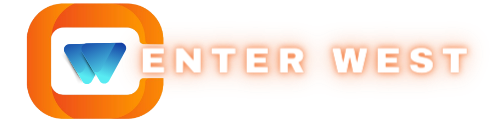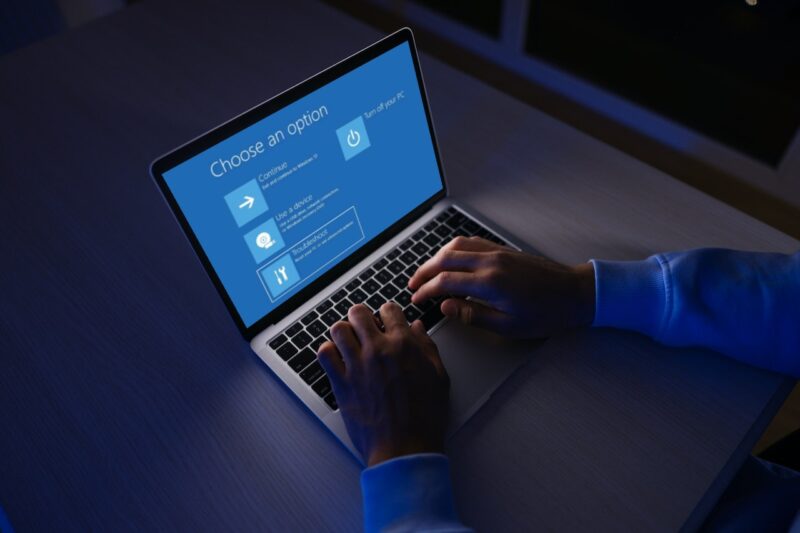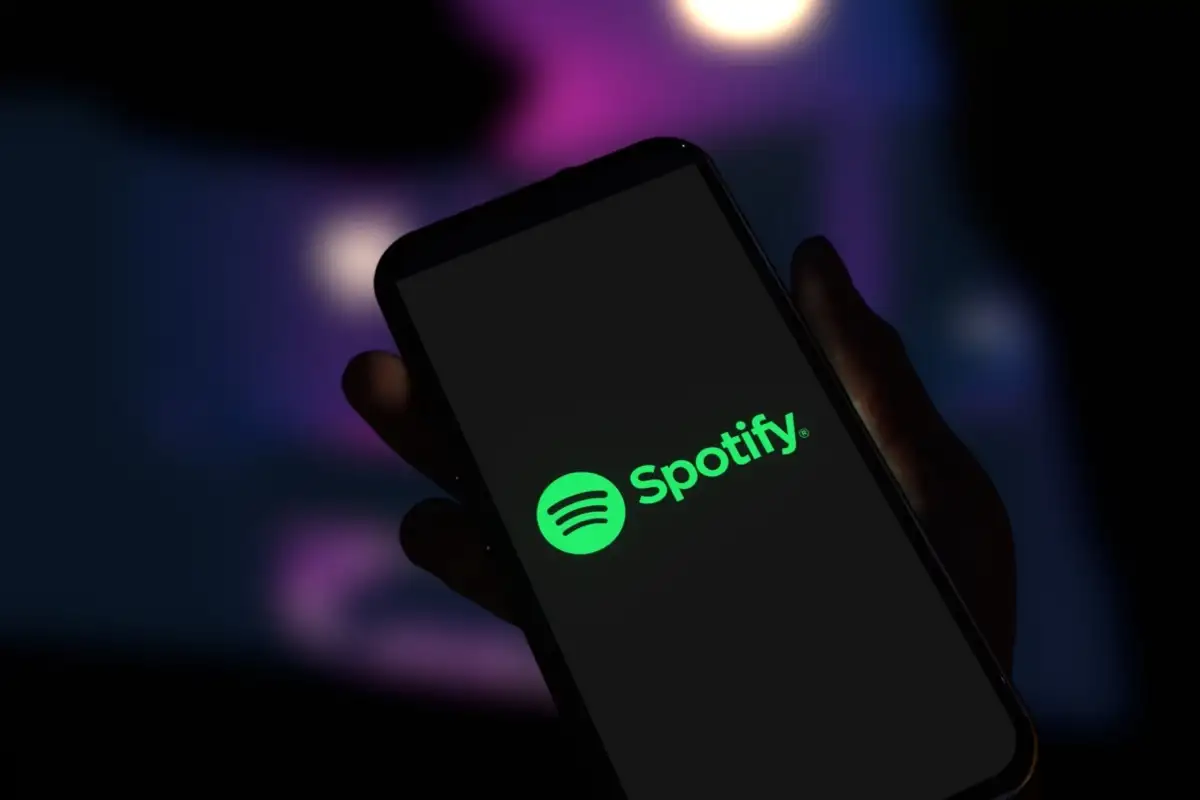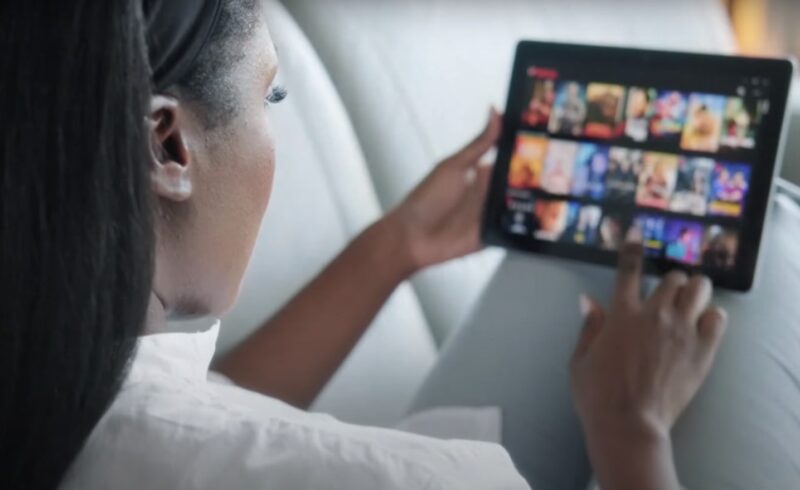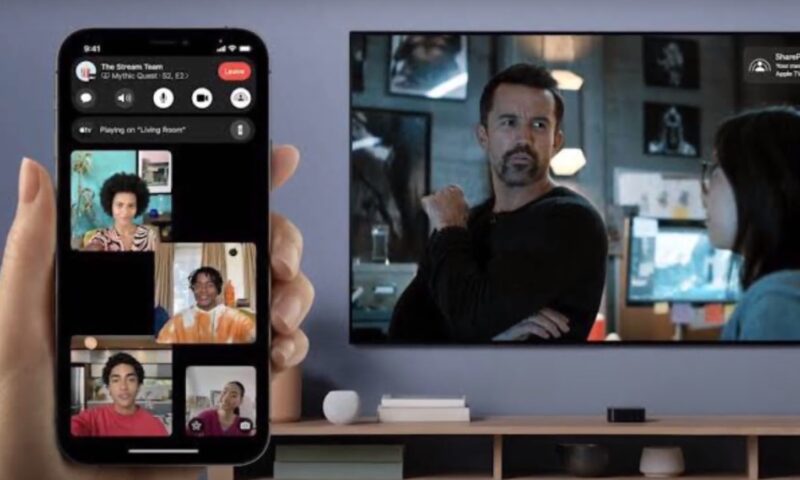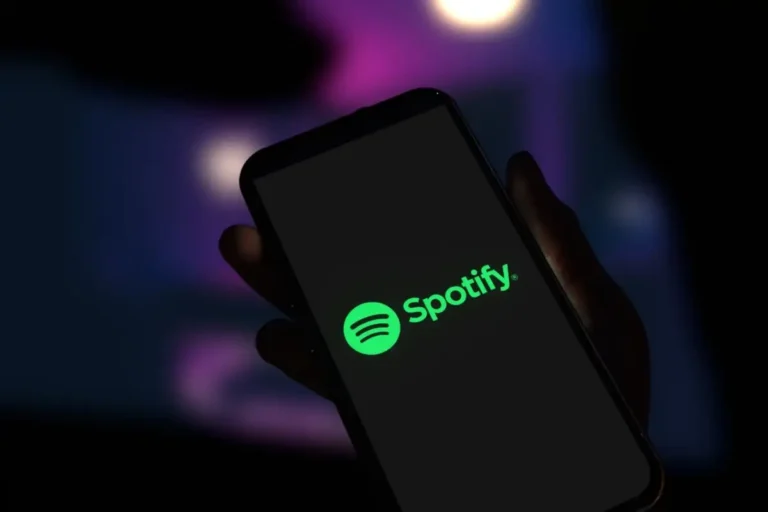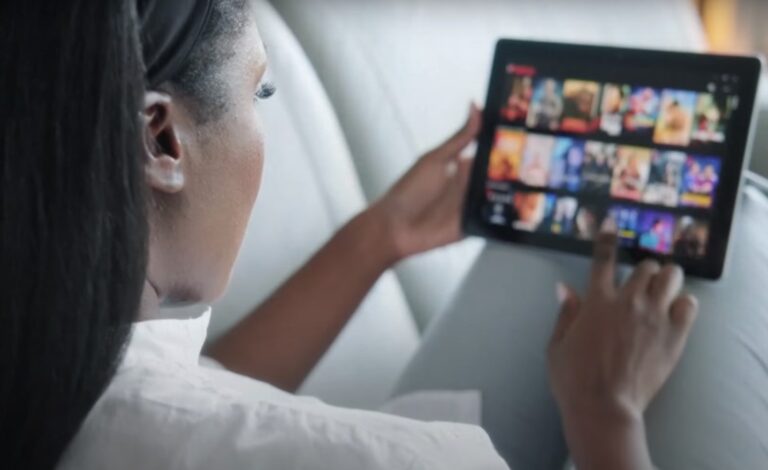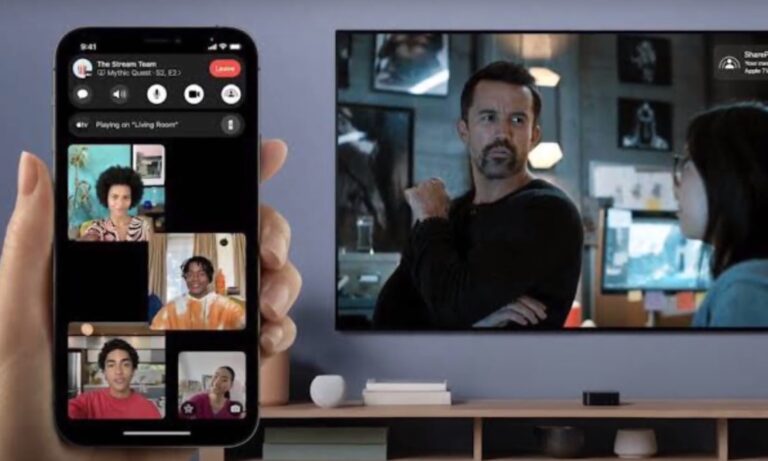Since I rely heavily on my laptop for both work and personal tasks, I understand how frustrating and disruptive it can be when it shuts off unexpectedly. There are several common reasons why this might happen.
These include overheating, where the laptop gets too hot and shuts down to protect itself, power supply issues like a failing battery or a faulty charger, software problems that could cause system crashes, and hardware malfunctions such as a failing hard drive or motherboard issues.
I will talk about many things, including:
- Understanding why a laptop shuts off unexpectedly is crucial. Common reasons are overheating, power supply issues, hardware malfunctions, and software problems.
- Overheating due to blocked vents or a faulty cooling fan, power supply issues like a failing battery or damaged power cord.
- Regular cleaning of vents for overheating, inspecting battery and power adapter for power issues, and diagnosing hardware components.
I want to provide you with the most important things you should know.
Common Causes of Laptop Shutdowns

First, I will address common causes of shutdowns.
Overheating
Overheating is a primary cause of laptop shutdowns. It usually occurs when the laptop’s internal components get excessively hot, forcing the system to shut down to prevent damage. Common reasons for overheating include blocked air vents and dust accumulation, which hinder proper air circulation.
A malfunctioning cooling fan, responsible for dissipating heat, can also contribute to this problem. Regular cleaning of vents and ensuring the fan is working correctly are essential preventive measures.
Power Supply Issues
Problems with the power supply, like a faulty battery or damaged power cord, are significant contributors to sudden shutdowns. An old or malfunctioning battery can fail to hold charge, leading to abrupt power loss.
Similarly, a damaged or improperly connected power adapter can disrupt the laptop’s power supply, causing it to turn off unexpectedly.
Hardware Malfunctions
Various hardware issues, such as a failing hard drive, defective memory (RAM), or a problematic motherboard, can cause your laptop to shut down suddenly. Warning signs often precede these malfunctions, such as the “Blue Screen of Death” (BSOD), displaying specific error codes that can help pinpoint the issue.
These hardware components are critical for the laptop’s operation, and their failure can result in immediate shutdowns. Keeping an eye on your laptop’s performance and seeking professional help for diagnostic tests can be key in addressing these hardware issues.
Software Issues
Software conflicts and issues, including outdated or malfunctioning drivers and malware infections, can also lead to unexpected shutdowns. Software problems can be tricky, as they might not always be immediately apparent. Regularly updating your operating system and drivers is vital to prevent such issues.
Additionally, running reliable antivirus software helps in detecting and removing malware that might cause instability in your system.
Troubleshooting and Fixes

Now that you understand the commonest issues, let us take a look at some of the solutions you can utilize to resolve them.
Cooling Solutions
Addressing overheating is crucial. In addition to cleaning vents and fans, using your laptop on hard, flat surfaces ensures better air circulation. A cooling pad can be a great investment, especially for high-performance laptops that generate more heat.
Periodically check and replace thermal paste if you’re comfortable with opening your laptop, as this can significantly improve heat dissipation.
Power Supply Checks
Regularly inspect your laptop’s battery health and the integrity of your power adapter. Signs of swelling or deformation in the battery or fraying and wear on the adapter cables can indicate a need for replacement. If the laptop only operates when plugged in, it’s a clear sign that the battery needs to be replaced.
Hardware Checks
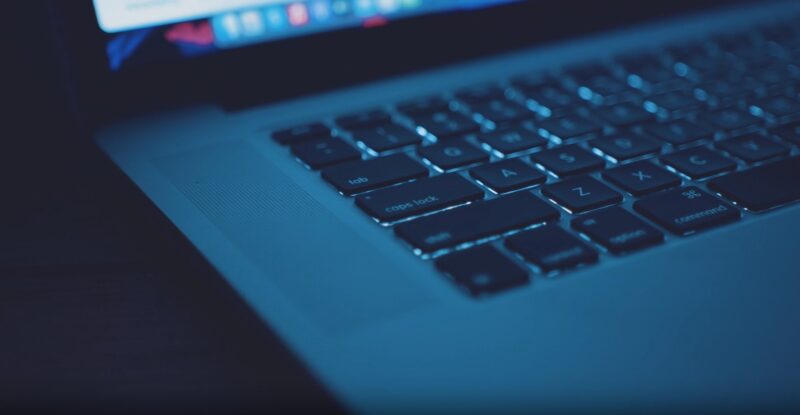
Listen for clicking sounds from the hard drive, as they can indicate an impending failure. Perform memory diagnostics to check for RAM issues. When encountering the “Blue Screen of Death,” research the specific error code online or consult a professional for a proper diagnosis.
Software Solutions
Regular software maintenance is key. In addition to keeping your operating system and drivers updated, consider periodic system scans with a trusted antivirus.
If your laptop is running slow or experiencing crashes, a system restore or a clean installation of the operating system might be necessary. For driver-related issues, use the device manager to update or roll back drivers as needed.
Preventive Measures

Finally, it is important to address preventive measures.
Regular Maintenance
Maintaining your laptop is essential for its longevity and performance. Regularly cleaning the vents and fans helps prevent overheating, which is a common cause of unexpected shutdowns. Monitoring your laptop’s temperature, especially during heavy use, can give you early warning signs of potential issues.
Additionally, keep your software, including the operating system and all applications, updated. Regular updates can fix bugs and vulnerabilities that may cause your system to crash.
Software Best Practices
Keeping your operating system and drivers up-to-date is crucial. Outdated software can lead to compatibility issues and system instability, which can cause your laptop to shut down unexpectedly. If you encounter random shutdowns, consider disabling the fast startup feature in your power settings, as this can sometimes resolve the issue.
Monitoring Laptop Health
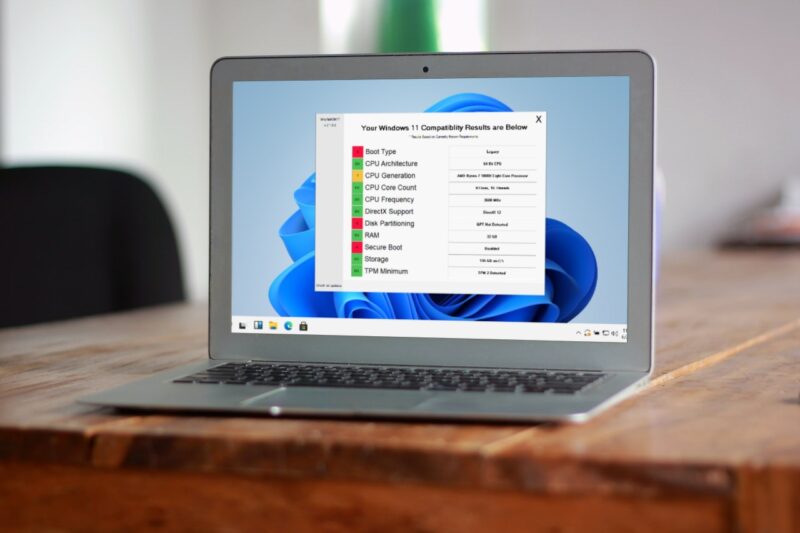
Pay close attention to your laptop’s battery health. Batteries degrade over time and can cause power issues leading to shutdowns. Replace the battery if you notice a significant decrease in its performance. Also, keep an eye on your laptop’s storage space.
A full hard drive can slow down your system and lead to operational problems. Regularly clean up your hard drive to free up space. Be proactive in addressing any unusual behavior from your laptop, as early intervention can prevent more severe problems down the line.
Other issues, like monitor having no signal while the laptop is on, can fall under the category of low laptop health.
FAQs
How long does a laptop reset last?
The duration of a laptop reset varies depending on the laptop’s specifications and the amount of data. Typically, it can take anywhere from 30 minutes to a few hours.
What is better, restart or shut down?
Both have their uses. Restarting is good for refreshing the system without complete power-off, useful for updates and minor fixes. Shutting down is better for conserving energy and giving the hardware a rest, especially if not using the laptop for an extended period.
Is it OK to restart your PC every day?
Yes, it’s perfectly okay to restart your PC every day. Regular restarts can help keep your system running smoothly by clearing temporary files and resolving minor software glitches.
How to speed up laptop?
To speed up your laptop, consider the following steps: uninstall unnecessary programs, clean up your hard drive, increase RAM, update your operating system and drivers, disable startup programs, run disk cleanup and defragmentation, and check for viruses and malware.
Final Reflections
Understanding why my laptop shuts down unexpectedly is key to solving the issue. It could be overheating, power supply problems, hardware malfunctions, or software glitches. Each of these has its own set of solutions.
I’ve found that regular maintenance like cleaning the vents and updating software can prevent a lot of these problems. Sometimes, however, these steps aren’t enough.
In such cases, I don’t hesitate to consult a professional. I’ve learned that addressing these issues quickly not only saves me from bigger problems down the road but also helps extend my laptop’s lifespan. It’s all about being proactive and attentive to my laptop’s needs.
Related Posts:
- Computer Turns on but Monitor Says No Signal - 9 Ways to Fix
- Spotify Can't Play Songs? 12 Ways To Fix It
- Is Colorado School of Mines Football Good? - In…
- How To Install Kodi On Nvidia Shield And Nvidia Shield Pro
- Caring for a Horse's Hooves: Pro Tips for Optimal…
- How To Connect & Watch Amazon Prime On Your TV? A…