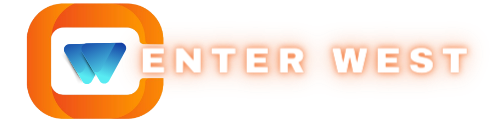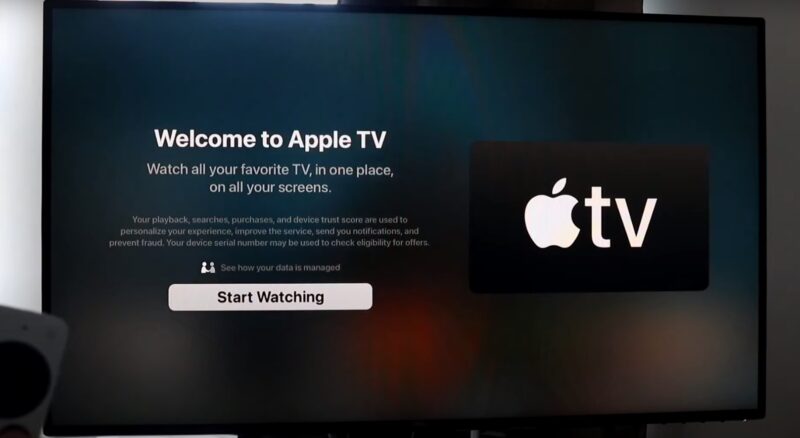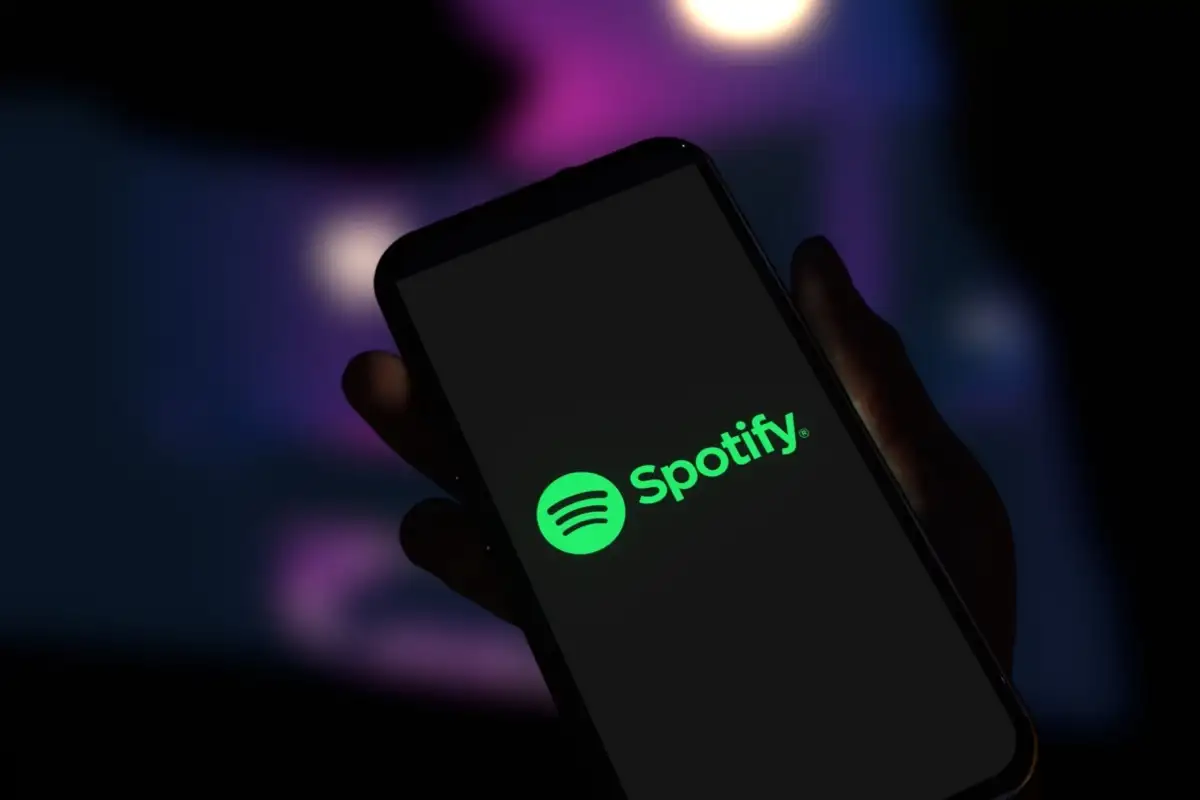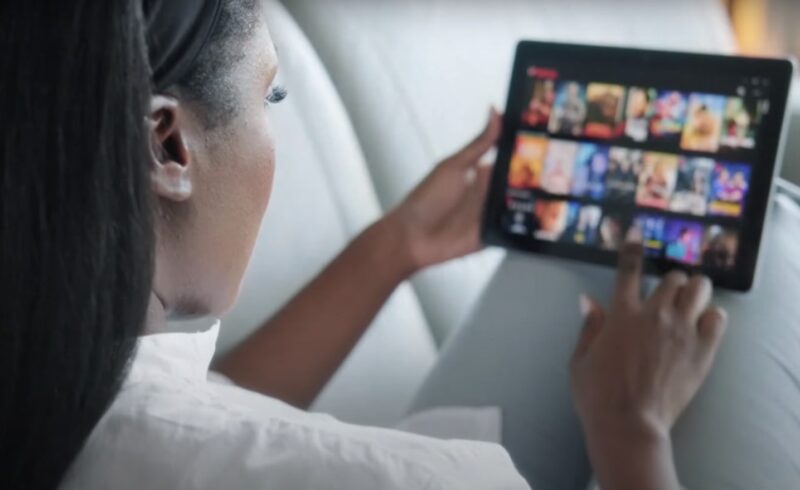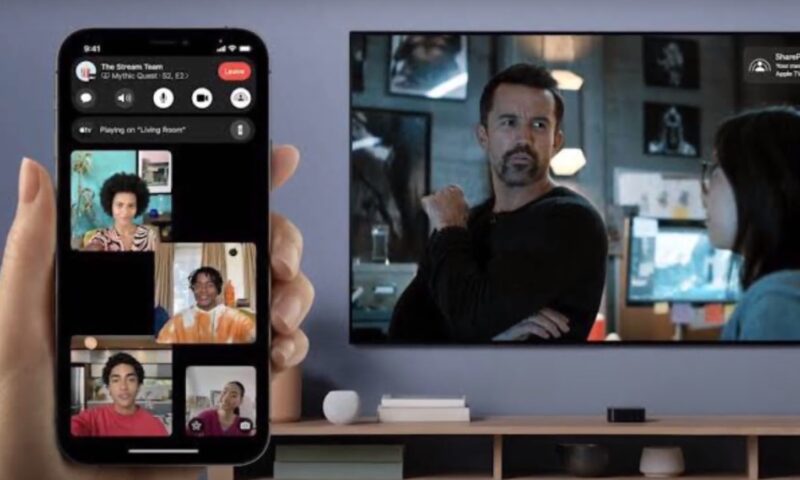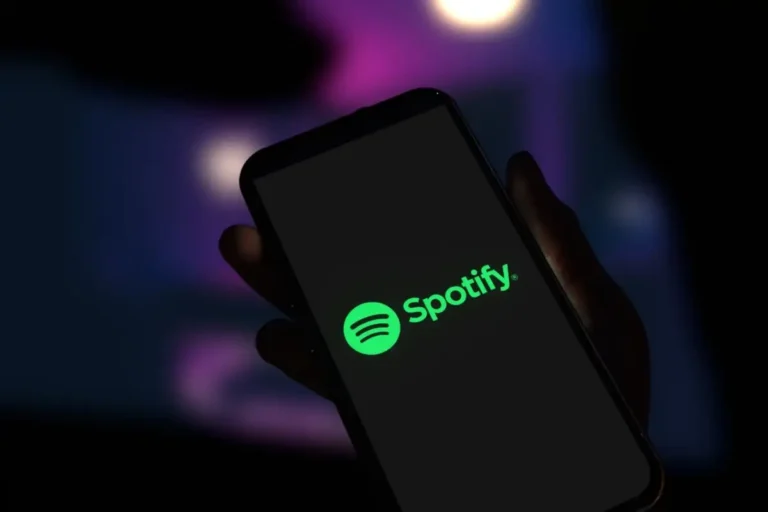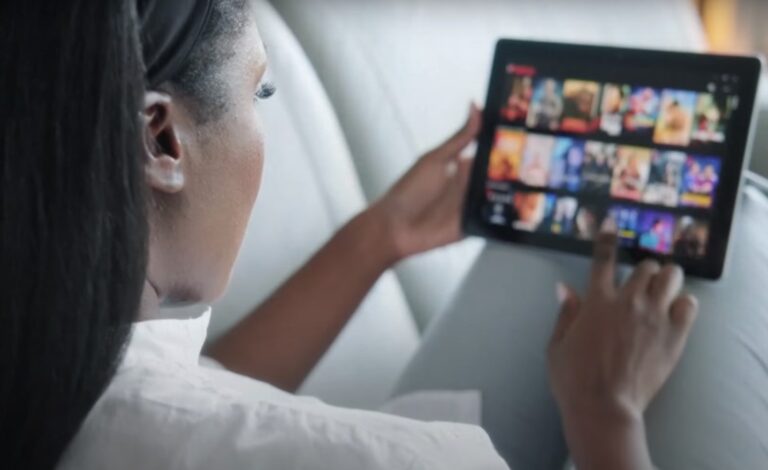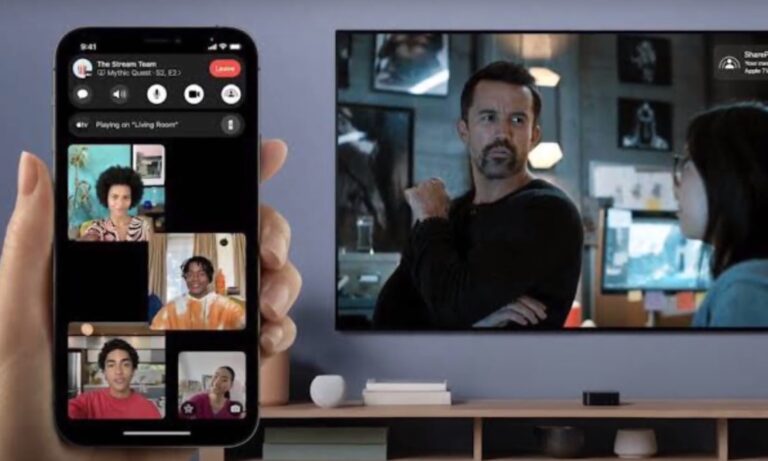The process of cancelling a subscription service should be as seamless as acquiring it. However, many users encounter uncertainties and challenges during cancellation, leading to unnecessary complications. Cancelling your Apple TV Plus subscription involves a series of steps that vary slightly depending on the device or platform you are using.
Detailed Steps for Cancellation
First of all, we have to mention that the process depends on the device you are using to cancel the subscription. It won’t be the same on a phone and on PC. We will explain how it works on different devices and platforms.
iPhone or iPad
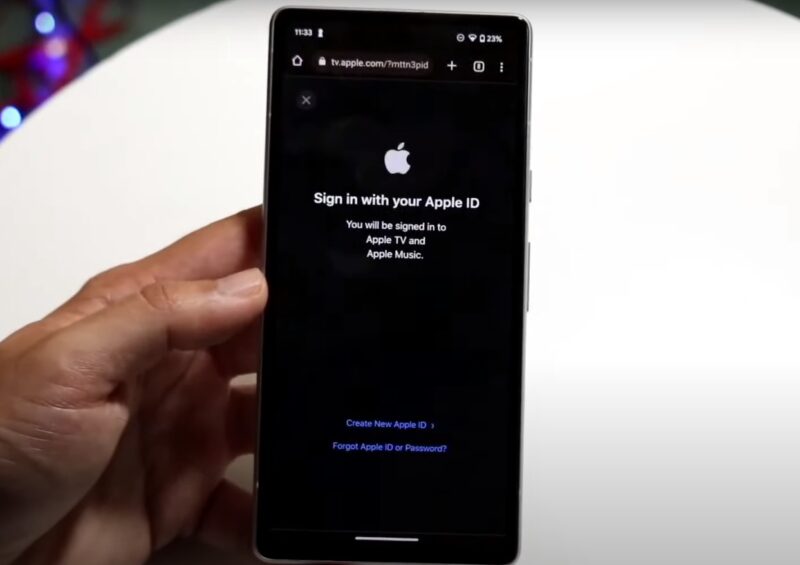
- Open Settings: Begin by opening the ‘Settings’ app on your iOS device. This app acts as the control center for your Apple ID and subscriptions.
- Access Your Apple ID: Tap on your name at the top of the Settings menu. This action opens your Apple ID settings, where you can manage various aspects of your account, including subscriptions.
- Manage Subscriptions: Scroll down to find the ‘Subscriptions’ option. Here, you’ll see a list of all your active subscriptions, including Apple TV Plus.
- Select Apple TV Plus: From the list of subscriptions, select Apple TV Plus to view your subscription details.
- Cancel Subscription: Once you’re viewing the details of your Apple TV Plus subscription, look for the option to cancel. This might be a button or a link, depending on your iOS version.
- Confirm Cancellation: After selecting the cancel option, you’ll likely be prompted to confirm your decision. This step is crucial as it prevents accidental cancellations.
- Completion: Once confirmed, your subscription will be set to end at the next billing cycle. You’ll still have access to Apple TV Plus until this date.
Web Browser
- Visit the Apple Website: Open your preferred web browser and navigate to the Apple website or directly to the Apple TV Plus page.
- Sign In: Click on the sign-in option, usually located at the top right corner of the page. Enter your Apple ID credentials to access your account.
- Account Settings: Once logged in, navigate to your account settings. This area allows you to manage your Apple ID and associated services.
- Subscriptions Section: In your account settings, locate the section for subscriptions. This is where all your active Apple subscriptions are listed.
- Choose Apple TV Plus: Find Apple TV Plus in your list of subscriptions and select it to view more details.
- Cancel Subscription: Look for the cancellation option within the Apple TV Plus subscription details. Click on it to initiate the cancellation process.
- Confirm Cancellation: As with the iOS process, you’ll need to confirm your decision to cancel. This step is important to ensure that you are making an intentional choice.
- Completion: After confirmation, your subscription will be scheduled to end at the next billing cycle. You retain access to the service until that date.
Apple TV
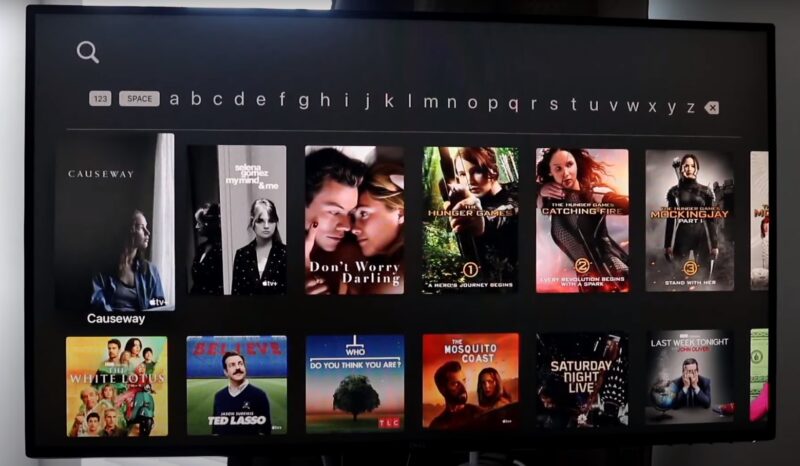
- Open Settings on Apple TV: Start by navigating to the ‘Settings’ option on your Apple TV’s main menu.
- Select Users & Accounts: In the Settings menu, find and select ‘Users & Accounts‘. This section allows you to manage the accounts associated with your Apple TV.
- Choose Your Account: Select the account that is subscribed to Apple TV Plus. This will bring up options specific to your account.
- Manage Subscriptions: Within your account settings, find and select the ‘Subscriptions’ option. This will display all the subscriptions linked to your account.
- Select Apple TV Plus: From your subscriptions list, choose Apple TV Plus to view the details of your subscription.
- Cancel Subscription: In the subscription details for Apple TV Plus, find and select the option to cancel your subscription.
- Confirm Cancellation: You will be prompted to confirm your decision to cancel. This step is crucial to prevent accidental cancellations.
- Completion: Once you confirm, your subscription will end at the next billing cycle, but you will maintain access until that date.
Things to Consider Before Cancelling
Before you proceed with the cancellation, there are several factors to consider. These include:
- Billing Cycle: Understand your billing cycle. Cancellations take effect at the end of the current billing period, so you’ll have access to the service until then.
- Content Access: Post-cancellation, you will lose access to any Apple TV Plus content. Ensure that you have finished watching any shows or movies of interest.
- Family Sharing: If you’re part of a Family Sharing group, cancelling your subscription may affect other members’ access to Apple TV Plus.
- Trials and Promotions: If you’re on a trial or a promotional offer, be aware that cancelling the subscription may forfeit any remaining trial period or special pricing.
Will Re-subscribing Become More Complicated?
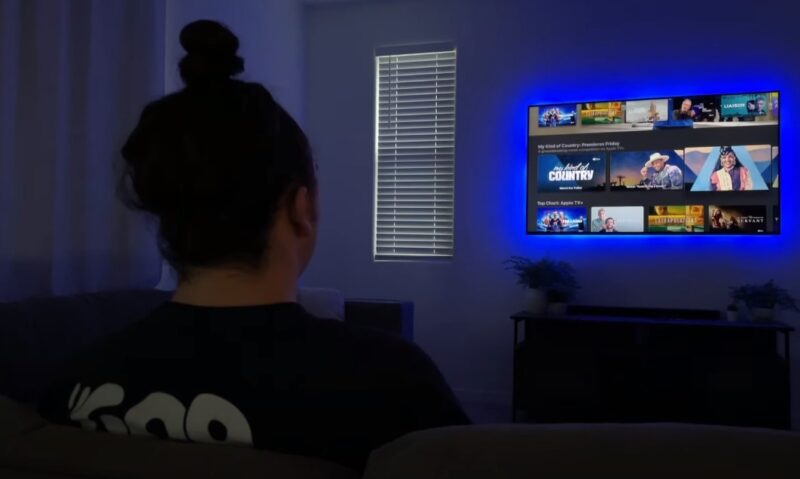
If you decide to return to Apple TV Plus in the future, re-subscribing is a straightforward process. You can re-subscribe through any of the methods mentioned above, depending on your device or preferred platform. Your account information and preferences will typically be retained, making the re-subscription process quick and convenient.
Check Out the Terms of Cancellation
When you decide to cancel your Apple TV Plus subscription, it’s important to be aware of the terms and conditions associated with cancellation. This section delves into what you need to know to avoid any surprises or misunderstandings.
Billing and Refunds
- No Refunds for Partial Use: Apple TV Plus does not offer refunds for any partial subscription periods. This means if you cancel midway through a billing cycle, you won’t receive a refund for the unused portion.
- End of Current Billing Cycle: Your access to the service continues until the end of your current billing cycle, even after cancellation.
- Automatic Renewal: Be aware that subscriptions automatically renew unless cancelled. Ensure you cancel at least 24 hours before the renewal date to avoid being charged for another cycle.
Account and Content Access
- Access to Content: After cancellation, your access to Apple TV Plus content will cease once your current billing cycle ends.
- Account Status: Your Apple ID remains active. Cancelling Apple TV Plus does not affect other services or subscriptions linked to your Apple ID.
- Reactivation: If you choose to reactivate your subscription in the future, it can be done easily through your Apple ID.
Explore Alternative Streaming Services

Once you’ve cancelled your Apple TV Plus subscription, you might be considering other streaming options. The great thing is that most of these platforms are offering a quite simple process when you want to subscribe or cancel your profile, which means that you can always watch the most recent movies and TV shows without spending a fortune on that.
Netflix
- Diverse Content Library: Netflix offers a wide range of movies, TV shows, documentaries, and original content.
- Multiple Plans: Various subscription plans are available, catering to different needs and budgets.
- User Profiles and Recommendations: Personalized profiles and content recommendations enhance the viewing experience.
Amazon Prime Video
- Included with Prime Membership: Prime Video comes as part of Amazon Prime, offering additional benefits like free shipping on Amazon purchases.
- Original and Exclusive Content: Known for its original series and a selection of exclusive content.
- Rent or Buy Options: Apart from the subscription content, Prime Video also offers movies and shows for rent or purchase.
Disney+
- Family-Friendly Content: A go-to service for family and children’s content, including Disney classics, Pixar films, Marvel, and Star Wars.
- Affordable Pricing: Competitive pricing with a simple, single-tier subscription model.
- Bundling Options: Available in a bundle with Hulu and ESPN+ for a comprehensive entertainment package.
HBO Max
- Premium Content: Known for high-quality, critically acclaimed original series and a vast selection of movies.
- Same-Day Movie Releases: Offers same-day releases of some Warner Bros. films at no extra cost.
- Diverse Range of Genres: From kids’ content to adult dramas, HBO Max caters to a wide audience.
Tips on Managing Digital Subscriptions
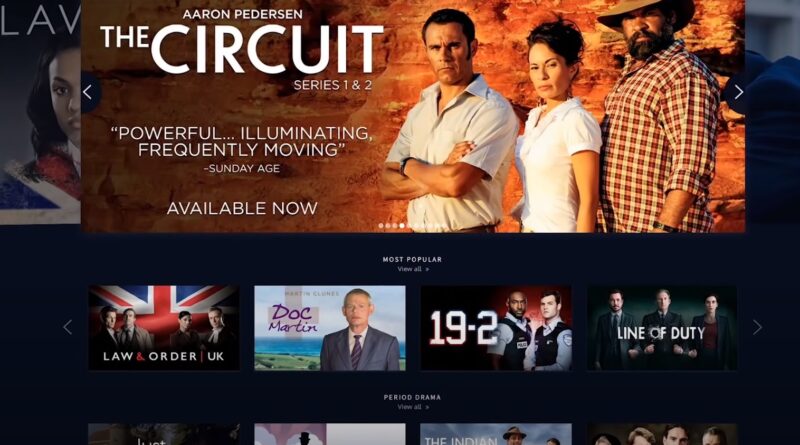
You should know about different details and terms that will help you create a plan and pay attention to how much you are spending, but also to ensure that you can always watch the new movies and shows.
Audit Your Subscriptions Regularly
- Regular Checks: Periodically review your subscriptions to assess which services you’re actively using.
- Budget Alignment: Ensure your subscriptions align with your budget and entertainment needs.
Utilize Reminder Tools
- Calendar Alerts: Set calendar reminders for trial end dates and renewal periods.
- Subscription Tracking Apps: Consider using subscription tracking apps to monitor your subscriptions and spending.
Understand Subscription Terms
- Read the Fine Print: Be aware of the terms and conditions, especially for trials and promotional offers.
- Cancellation Policies: Understand each service’s cancellation policy to avoid unexpected charges.
Share Subscriptions When Possible
- Family Plans: Opt for family plans if multiple people in your household will use the service.
- Split Costs: Share costs with friends or family members where service terms allow multiple users.
FAQs
Why is it not letting me cancel my subscription?
There could be several reasons why you’re unable to cancel your Apple TV Plus subscription:
- Subscription Managed Elsewhere: If you subscribed through a third party, you must cancel through them.
- Technical Issues: Try logging out of your Apple account and logging back in, or try a different device or browser.
- Family Sharing Settings: If you’re part of a Family Sharing plan, only the family organizer can manage subscriptions.
- Billing Issues: Unresolved billing issues can sometimes prevent cancellation. Ensure your payment method is up to date.
How do I cancel my Apple TV Plus subscription without Apple devices?
If you don’t have an Apple device, you can still cancel your Apple TV Plus subscription using a web browser:
- Go to the Apple TV Plus website.
- Sign in with your Apple ID.
- Navigate to your account settings or profile.
- Look for the ‘Subscriptions’ section.
- Find Apple TV Plus in your list of subscriptions and click on it.
- Select ‘Cancel Subscription’ and confirm your choice.
How do I know when my Apple TV Plus subscription ends?
To find out when your Apple TV Plus subscription ends:
- On an Apple device, go to ‘Settings’, tap your name, and then tap ‘Subscriptions’. Select Apple TV Plus to see the expiration date.
- On a web browser, log in to the Apple TV Plus website, go to your account or profile settings, and check the ‘Subscriptions’ section. Your subscription end date will be displayed there.
Summary
Cancelling your Apple TV Plus subscription is just the beginning of a more mindful approach to managing your digital life. By understanding the cancellation process, exploring alternative streaming options, and implementing effective subscription management strategies, you can ensure that your digital entertainment aligns with your lifestyle and budget.